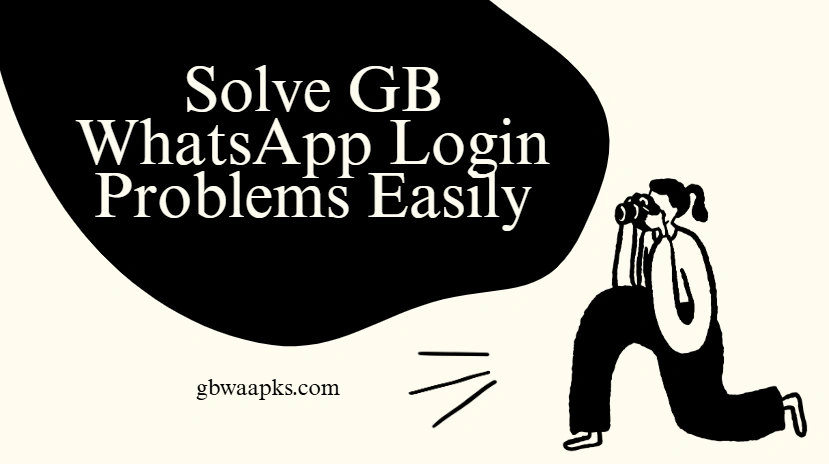Solve GB WhatsApp Login Problems Easily
GB WhatsApp is a popular modified version of the original WhatsApp that gives users extra flexibility — from custom themes and multiple accounts to advanced privacy options and unique messaging tools. For those interested in customizing their experience, mastering GBWhatsApp privacy settings allows users to control who sees their online status, last seen, and more, making chats more secure and personalized than ever.
However, since GB WhatsApp is not the official WhatsApp app, some users encounter login issues, such as verification errors or access being blocked. While these problems can be frustrating, most of them have simple solutions that let you get back online quickly and continue enjoying all the extra features GB WhatsApp offers.
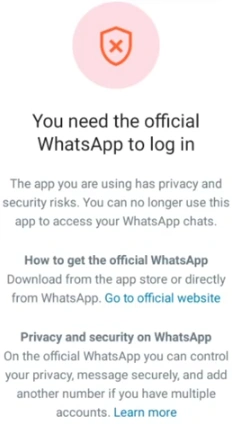
Why GB WhatsApp Login Problems Happen?
Login problems usually happen due to a few common reasons:
- Outdated GB WhatsApp version: Older versions may not be fully compatible with WhatsApp servers, causing verification failures or unexpected errors.
- Conflicting backups or leftover data: Existing WhatsApp files or incomplete backups can interfere with GB WhatsApp’s setup, preventing proper login.
- Network or connectivity issues: Weak Wi-Fi or unstable mobile data can stop the verification SMS or call from arriving on time.
- Verification errors with your phone number: Mistyped numbers, using the wrong format, or attempting verification too many times too quickly can temporarily block access.
Identifying the main cause of your login issue makes it easier to choose the correct solution and helps prevent repeated failures in the future.
Common Device Settings That Affect GB WhatsApp Login
Sometimes, login issues in GB WhatsApp are not caused by the app itself, but by certain device settings that interfere with verification or connectivity. Being aware of these settings can help prevent login failures:
- Battery Saver or Power Saving Modes: Some phones restrict background activity to save battery, which may block GB WhatsApp from receiving verification SMS or connecting to servers. Temporarily disabling these modes can solve login problems.
- Background Data Restrictions: If GB WhatsApp is not allowed to use data in the background, verification messages or calls might not come through. Make sure background data usage is enabled for the app.
- Date and Time Settings: Incorrect date or time can prevent verification from completing. Always set your device to automatic date and time to avoid conflicts.
- Airplane Mode or Network Restrictions: Activating Airplane Mode or restrictive network settings can block the app from connecting to servers. Ensure your network allows GB WhatsApp to access the internet freely.
- Device Storage Issues: Low storage can cause the app to malfunction during login or while restoring backups. Keeping enough free space ensures smooth operation.
By checking and adjusting these device settings, you can reduce the chances of encountering GB WhatsApp login problems and make the verification process smoother, helping you enjoy the app’s advanced features without interruption.
Methods to Solve GB WhatsApp Login Problems
Most login issues in GB WhatsApp can be solved by following a few simple methods:
- Ensure a stable network: Make sure your device is connected to a reliable Wi-Fi or mobile network, has good signal strength, and can send or receive SMS for number verification. A stable connection prevents timeout errors during login.
- Update GB WhatsApp: Download the latest APK from a trusted source and avoid unofficial versions. Installing the update without deleting your chats ensures compatibility with WhatsApp servers and reduces verification failures.
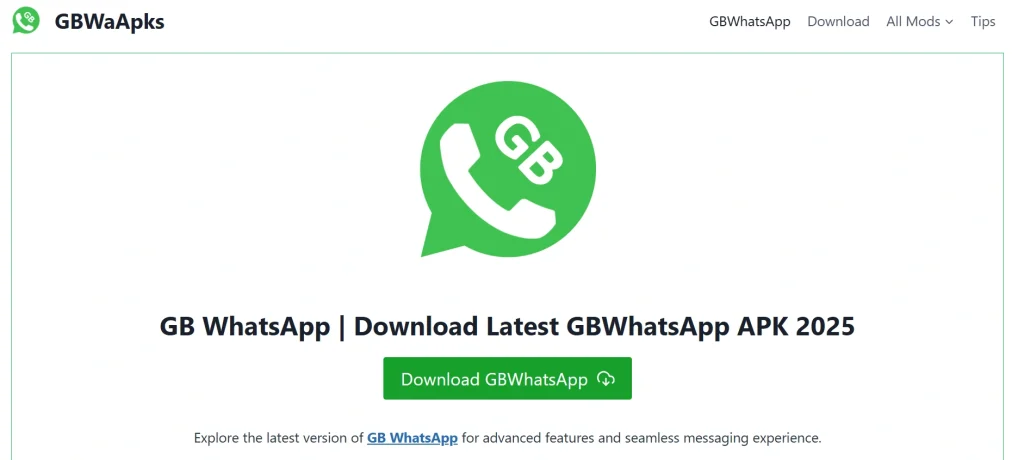
- Verify your phone number correctly: Enter your number in the international format, wait for the SMS or call verification, and avoid repeated attempts too quickly to prevent temporary blocks.
- Clear cache and app data: Go to Settings → Apps → GB WhatsApp → Storage, clear Cache, and if necessary, clear Data (after backing up your chats). This removes glitches that can block login without affecting your messages if backed up properly.
Contacting Support for Persistent Issues
If login problems persist even after following these steps, consider:
- Checking online forums for similar issues
- Contacting the source of your GB WhatsApp APK for help
- Reinstalling GB WhatsApp after backing up your chats
Most login issues are solvable with careful troubleshooting, so don’t panic if the first attempt fails.
FAQ: GB WhatsApp Login Problems
Q1: Why does GB WhatsApp say “You need the official WhatsApp to log in”?
A1: Usually caused by an outdated APK or leftover WhatsApp data. Update GB WhatsApp and clear conflicting files.
Q2: Can network issues prevent GB WhatsApp from logging in?
A2: Yes. Weak or restricted networks can block verification messages. Ensure a stable connection.
Q3: Is it safe to use GB WhatsApp with multiple accounts?
A3: Yes, but use trusted APKs and back up chats regularly to avoid conflicts.
Q4: What should I do if login problems persist?
A4: Try reinstalling GB WhatsApp after backing up your chats or contact the APK source for help.
Q5: Can device settings cause login issues?
A5: Yes. Battery saver, background data restrictions, incorrect time, or security apps can block login. Adjust settings as needed.
Get Back Online Quickly with GB WhatsApp
Login issues in GB WhatsApp can be frustrating, but they are usually easy to fix. With a stable network, the latest GB WhatsApp APK, proper verification, and occasional cache cleaning, you can resume chatting without losing your data.
Keep your app updated, follow these steps, and enjoy GB WhatsApp’s full range of features without interruptions.